AWeber
What is AWeber
AWeber is widely known as a full-service provider for email marketing. AWeber comes with powerful features, designed to help businesses create and manage their campaigns. Autoresponders, newsletters, and countless templates that can be customized are just a few examples of these resources offered by AWeber.
AWeber integration enhances its functionality with various web services and allows seamless connectivity across different platforms. With all of these options available, it becomes easier to engage with subscribers effectively.
AWeber Integrations
AWeber integrations allow users to seamlessly connect their email marketing campaigns with other tools and platforms.
Some of the key integrations include:
How to use AWeber integrations?
AWeber integrations involve a few steps that can increase the efficiency of your email marketing campaigns by connecting AWeber with other tools and services. Here’s how you can do it:
Access Integrations: Log into your AWeber account and go to the 'Integrations' section.
Select an Integration: Browse or search for the specific integration you need.
Configure Settings: Follow setup instructions, typically involving API keys.
Customize Features: Adjust integration-specific settings.
Test the Integration: Confirm functionality with test data.
Launch Campaigns: Start your email campaigns using the new integration.
AWeber Survey Integration: Use Cases
Manage your subscribers efficiently and collect valuable feedback from them. Segment your audience with ease, and send targeted campaigns to segmented subscribers with AWeber integration with SurveySparrow!
Collect Subscriber details from survey responses
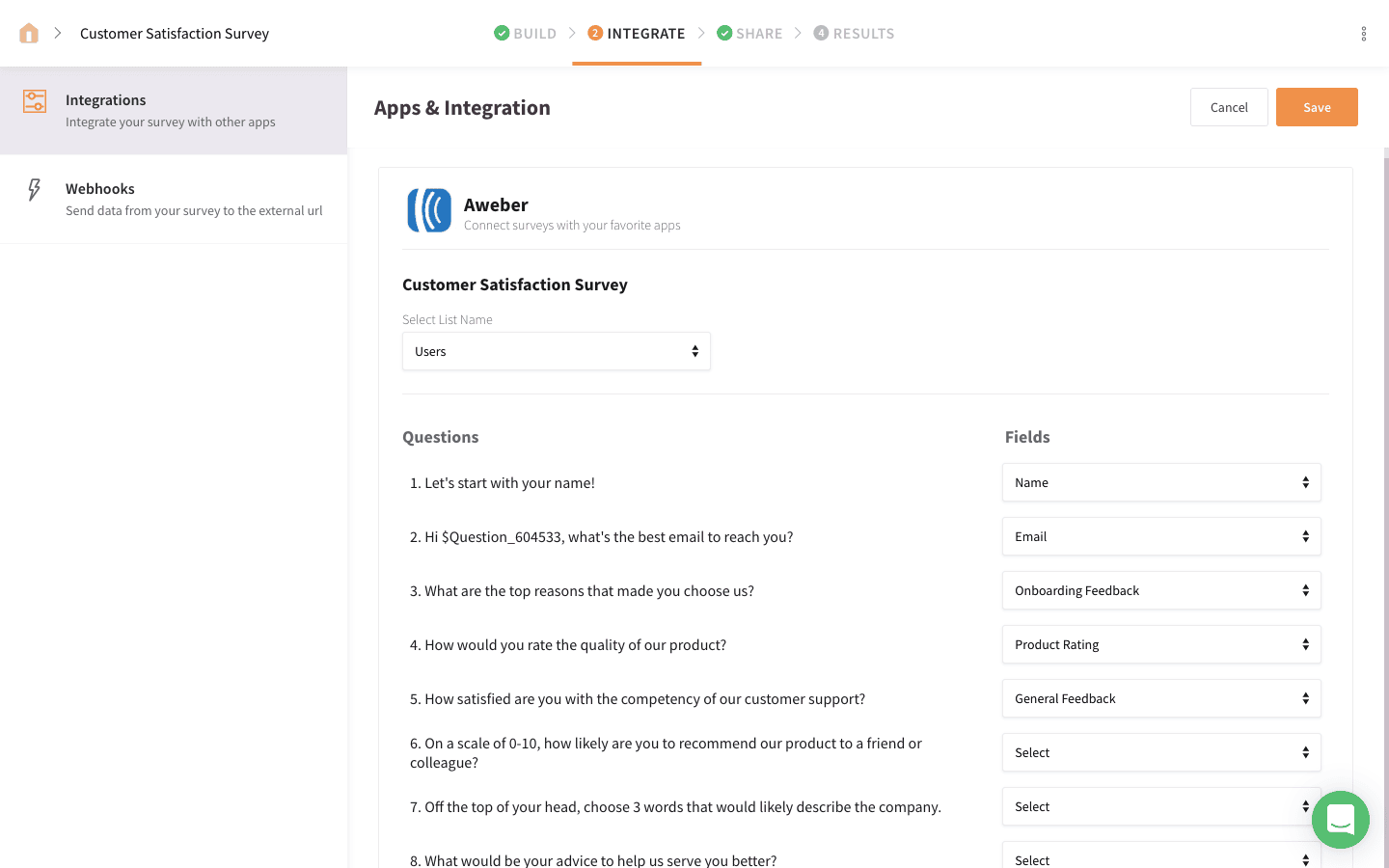
Map survey questions to their corresponding fields in AWeber and update your subscribers' details. Whether it's the contact information of new leads or CSAT scores from customers, collect subscriber data easily with AWeber survey integration.
Update Subscribers’ list on receiving survey submissions
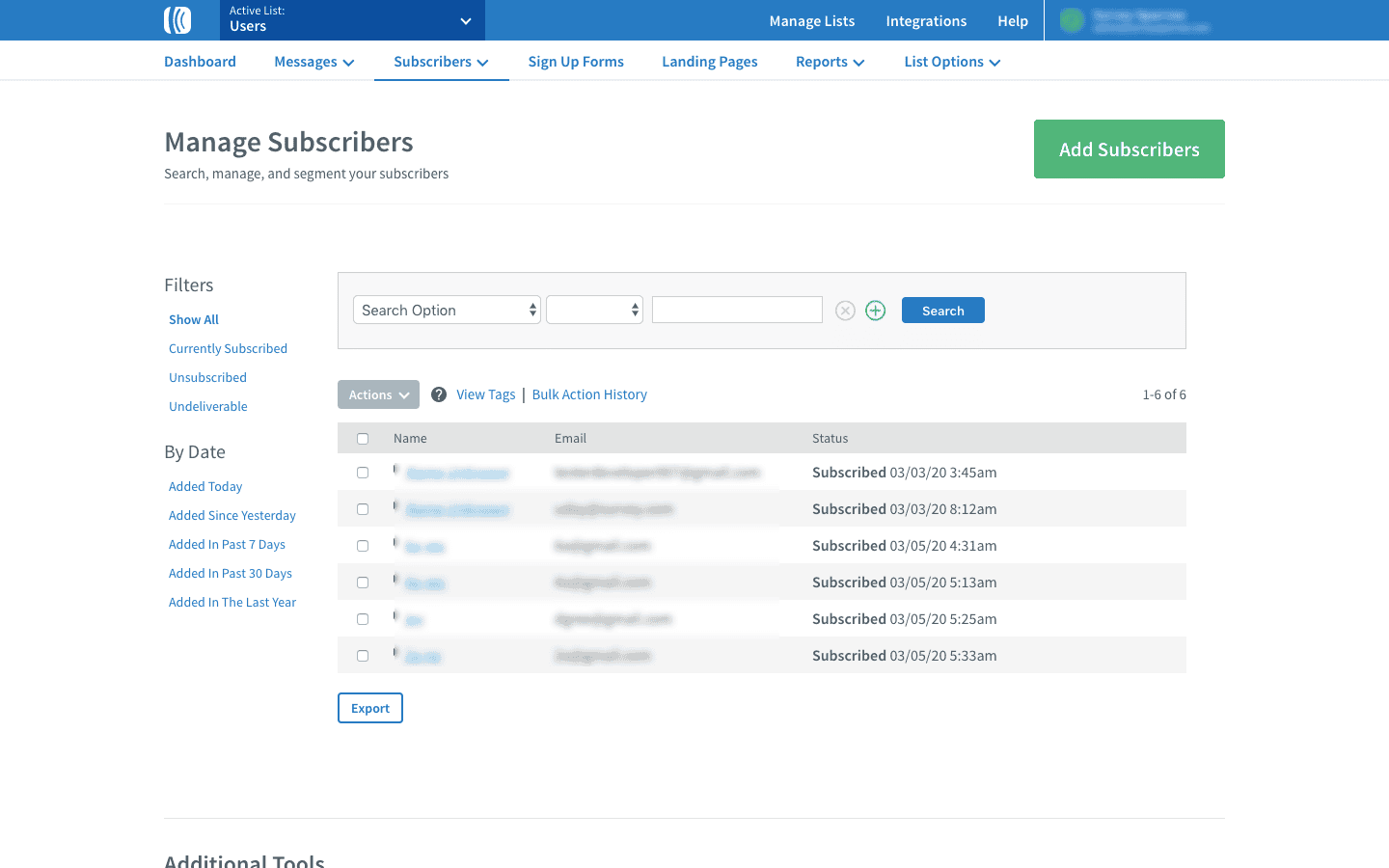
Update your subscriber list in AWeber on receiving survey submissions. Automate the process of creating new subscribers and save yourself the trouble of adding each new contact with AWeber survey integration.
Create and add tags in AWeber
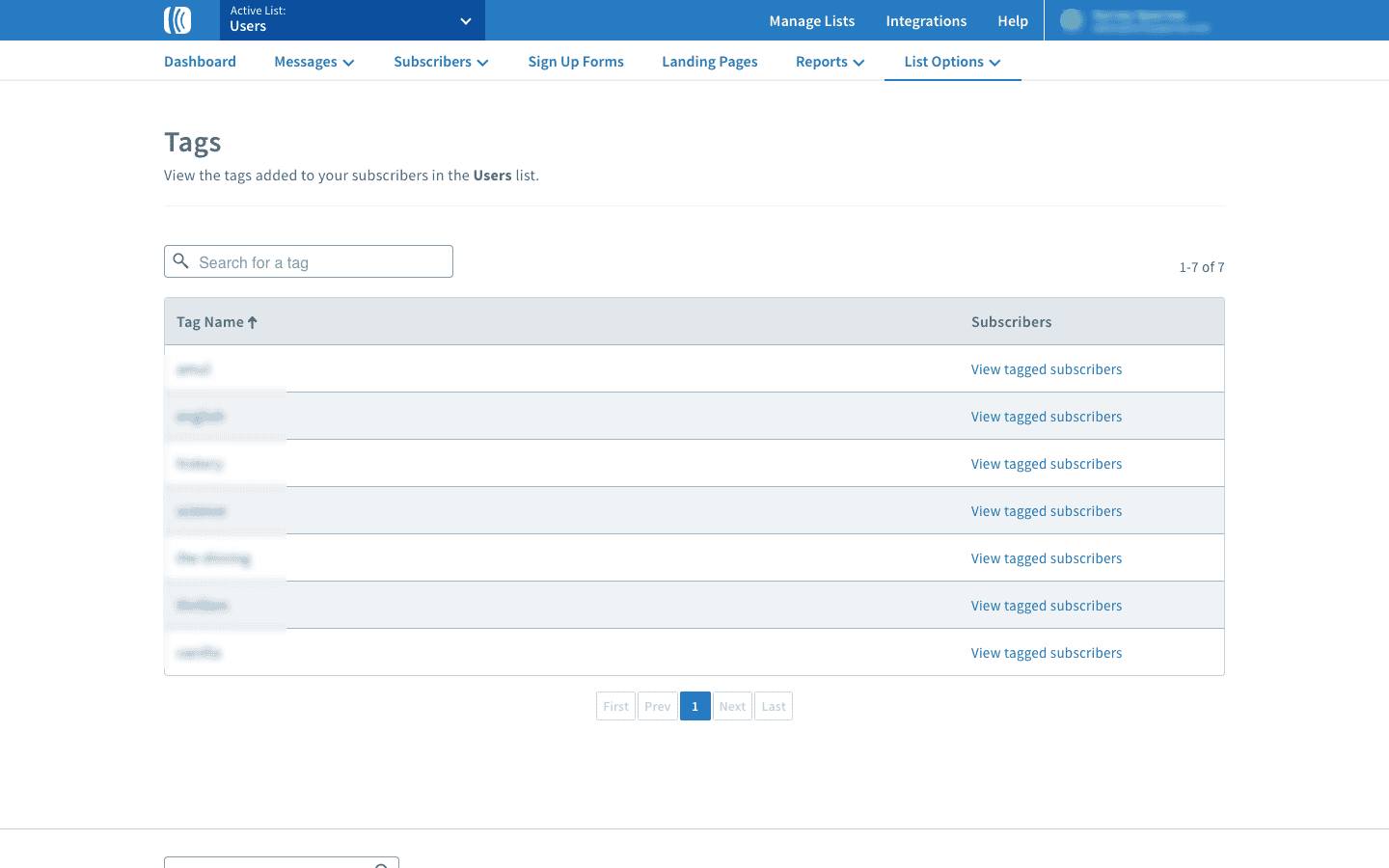
Create and add tags in AWeber based on survey responses. With AWeber survey integration, segment your audience efficiently, and create custom tags to send personalized emails to customers.
Send targeted campaigns to new subscribers
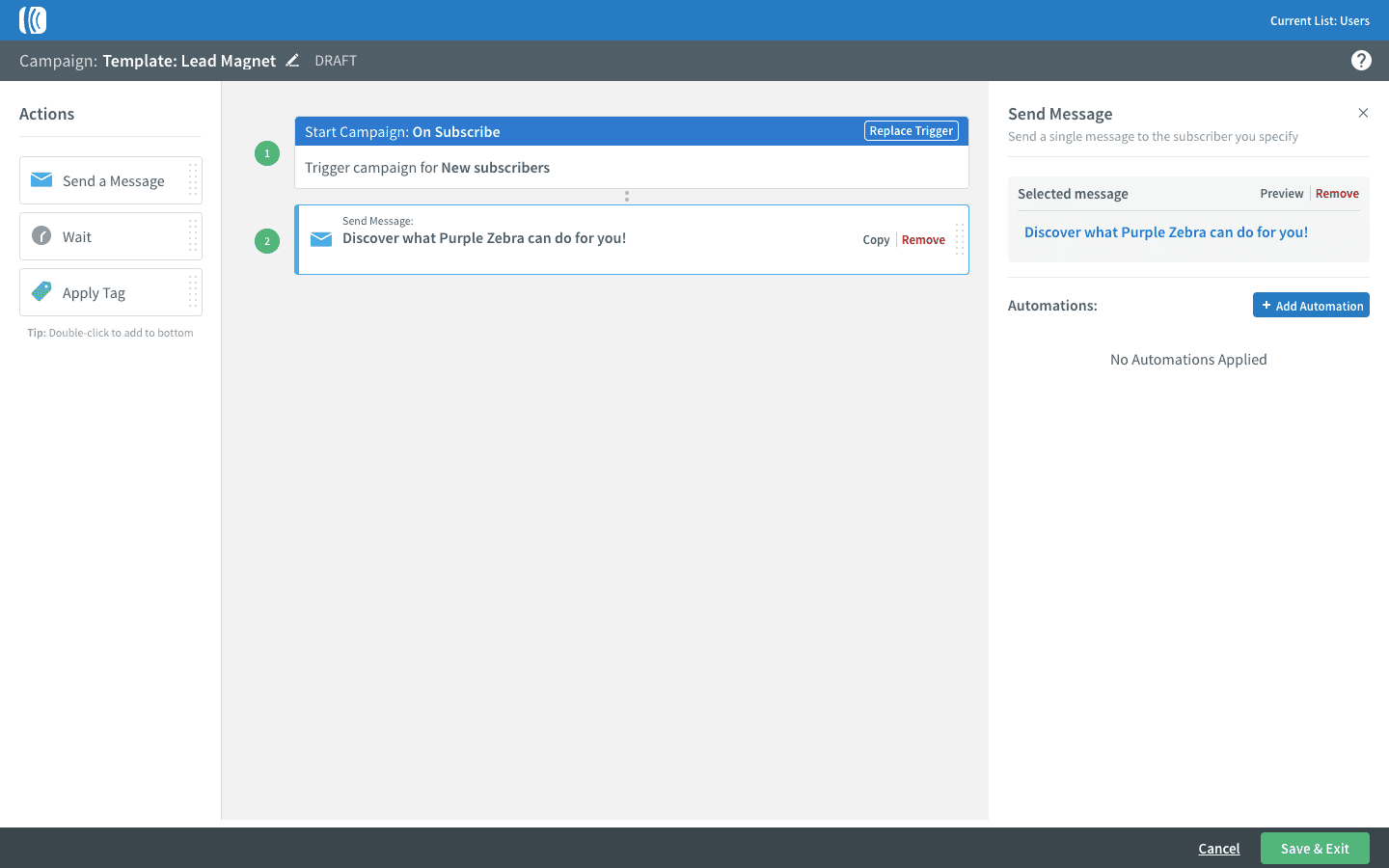
Send targeted campaigns to new subscribers in AWeber on receiving survey submissions. Grab the opportunity to reach out to new customers and send them personalized campaigns for the best experience, with AWeber survey integration. Increase lead generation rates and nurture your leads.
Better experiences
begin here!
Easy to create. Easy to set-up.
And 40% more responses.

